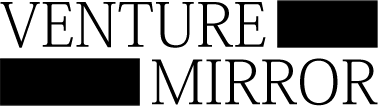Anthropic’s latest feature, Computer Use, lets you interact with Claude by simulating tasks on your desktop. Claude can perform actions like opening a browser, entering URLs, and clicking on pages, just like you would.
To ensure safety and limit access to your full computer, this feature runs in a virtual environment using Docker, keeping it isolated from other systems.
Here is a step by step process for you to use Computer Use on your computer
Step 1: Get your Anthropic API key
Go to https://console.anthropic.com/ , enable billing and then create a new API key. You will need to copy and store the API key somewhere as it will be visible only once when you after you create it.
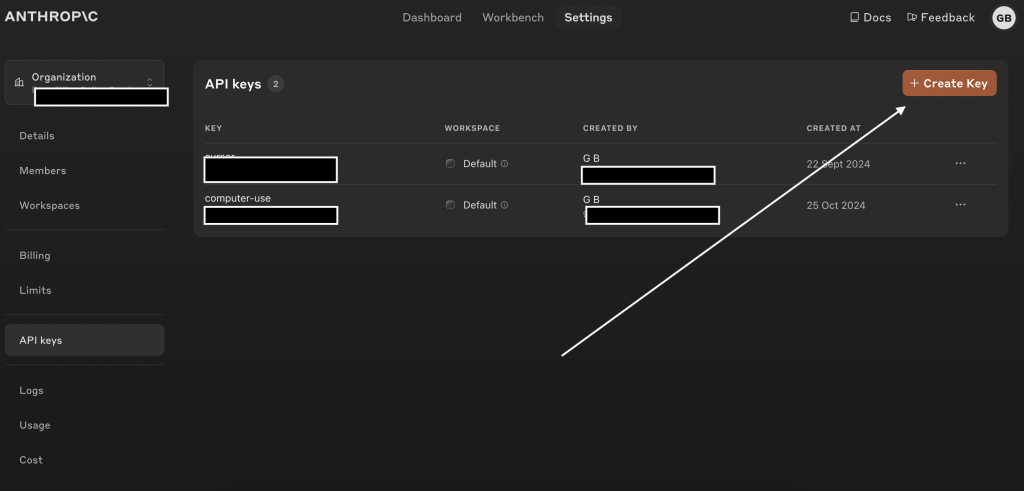
Step 2: Download Docker
Go to https://www.docker.com/products/docker-desktop/ and download the docker file according to the system you are using.
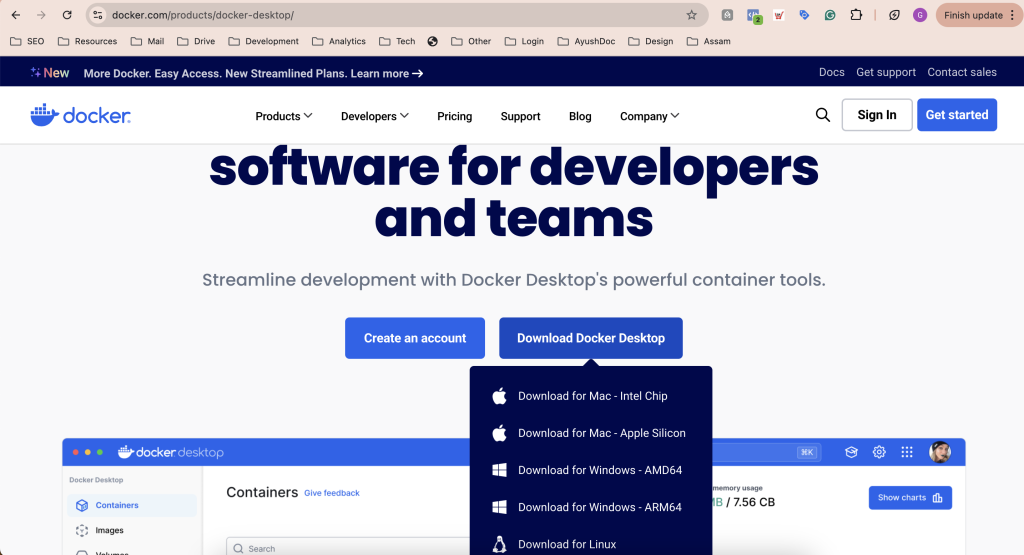
Step 3: Install docker
After installation, open your terminal and use the following command to check whether Docker has been installed. The command is
docker --versionIf docker has been installed correctly you will get the following response depending on whichever version you installed.
Docker version 27.2.0, build 3ab4256Step 4:
In the terminal, paste the following command
docker run \
-e ANTHROPIC_API_KEY=$ANTHROPIC_API_KEY \
-v $HOME/.anthropic:/home/computeruse/.anthropic \
-p 5900:5900 \
-p 8501:8501 \
-p 6080:6080 \
-p 8080:8080 \
-it ghcr.io/anthropics/anthropic-quickstarts:computer-use-demo-latestIt will start downloading. This will take some time. Once it is complete you will see something like
Computer Use Demo is ready!
➡️ Open http://localhost:8080 in your browser to beginStep 5: Copy this URL http://localhost:8080 (whatever was shown in your terminal)
Paste it in your browser. So now it is running in a virtual environment. It will load a webpage with an input box where you can enter your prompt.
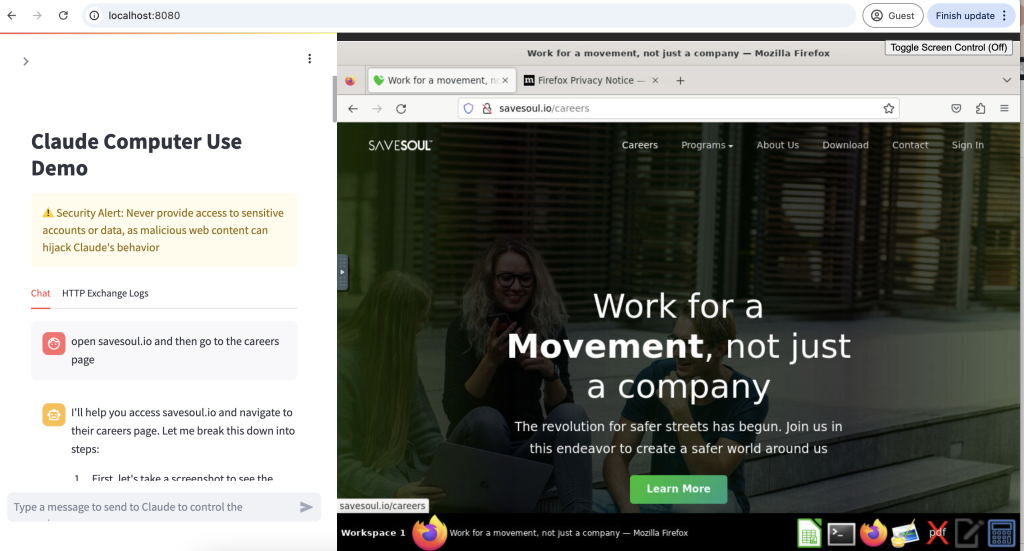
Step 6: Enter your prompt
An example can be – go to Youtube.com and search for Roger Federer Vs Rafael Nadal videos. Once you put it will get to work. After a while you will be able to see it inputting the URL in the browser, then typing in Roger Federer vs Rafael Nadal and then it will automatically click on one and start playing.
In conclusion, Computer Use enhances your interaction with Claude, offering seamless task automation in a secure, isolated environment. If you’re looking to explore more about building efficient workflows, you can also check “How to build a simple no-code WhatsApp flow“