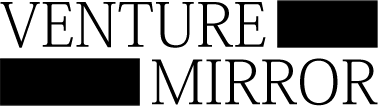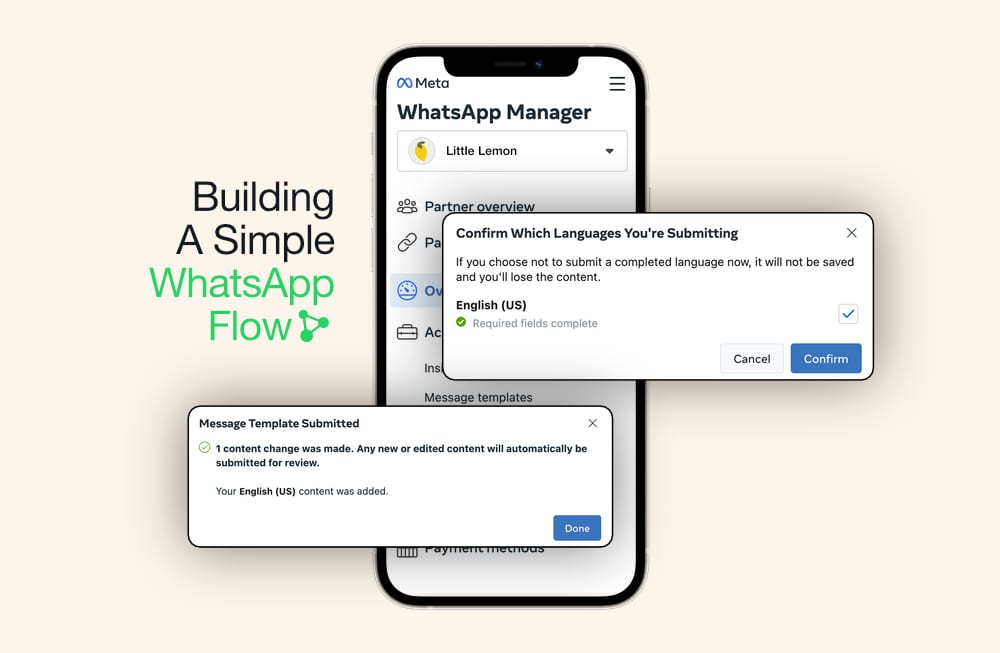WhatsApp Flows offer a smooth channel to connect with your audience or gather data without leaving WhatsApp, streamlining data collection and automating interactions. The best part? No coding skills are required to get started!
Getting Started with WhatsApp Flows
WhatsApp Manager features a user-friendly, no-code builder, making it easy for anyone to create WhatsApp Flows. If you’re looking to incorporate more complex functionalities, you can do so by using an endpoint for more sophisticated features and tailored interactions.
WhatsApp Flows are perfect for gathering feedback, conducting surveys, or generating business leads. This guide will show you how to use the WhatsApp Manager’s no-code builder and the more advanced Flow Builder to create your own Flows.
Building Your First WhatsApp Flow
Creating your first WhatsApp Flow is simple:
- Using the Flows API: Ideal for those comfortable with API integrations and looking for more control over the creation process.
- Using WhatsApp Manager: Offers two ways to create Flows:
- Flows Builder: For those preferring a customizable approach, allowing you to edit your Flow JSON in a code editor.
- Message Templates Creation: For a visual, drag-and-drop experience without the need to write any code, perfect for non-coders.

Example: Customer Feedback Flow
Let’s create a customer feedback Flow to collect post-event feedback, previously done via messaging platforms or emails.
- Log in to your WhatsApp Business Account and open WhatsApp Manager.
- Navigate to Account tools > Message templates and click Create template.
- Fill in the details, selecting “Utility” for the category and “Form” as the template type. Name your Flow, e.g., “customer_feedback”.
- Craft a message in the Body text box, thanking participants and inviting feedback. Add a call-to-action button, like “Get started”.
- In the dialog box that opens, use the panels to build your Flow, adding new screens and fields as needed.
Adding Questions:
- Start with a title and proceed to add questions, which can be multiple-choice or open-ended.
- For multiple-choice questions, use the “Single choice” option under “Selection”.
- For open-ended questions, add a text area for responses, selecting “Paragraph” under “Text answer”.
Once you’ve added all your questions, save and submit your Flow for review.
Related: How to use effective SORA prompts to create AI videos – A Guide
Creating a Customer Satisfaction Survey
For those comfortable with JSON, you can directly edit the Flow JSON in the Flow Builder for greater customization.
- Navigate to Account tools > Flows and click Create Flow.
- Name your Flow, e.g., “customer_satisfaction”, and select “Survey” from the categories.
- Use the Flow code editor to add your survey logic, utilizing its features like auto-formatting and syntax checking.
- Once complete, publish your Flow to change its status to “Published”.
Conclusion
WhatsApp Flows are an invaluable tool for enhancing your business’s communication strategy, allowing for effective data collection and automated interactions within WhatsApp. With this guide, you’re now equipped to explore the possibilities of WhatsApp Flows, regardless of your technical expertise.
Related: How to Get Your Business/Website Mentioned in ChatGPT results